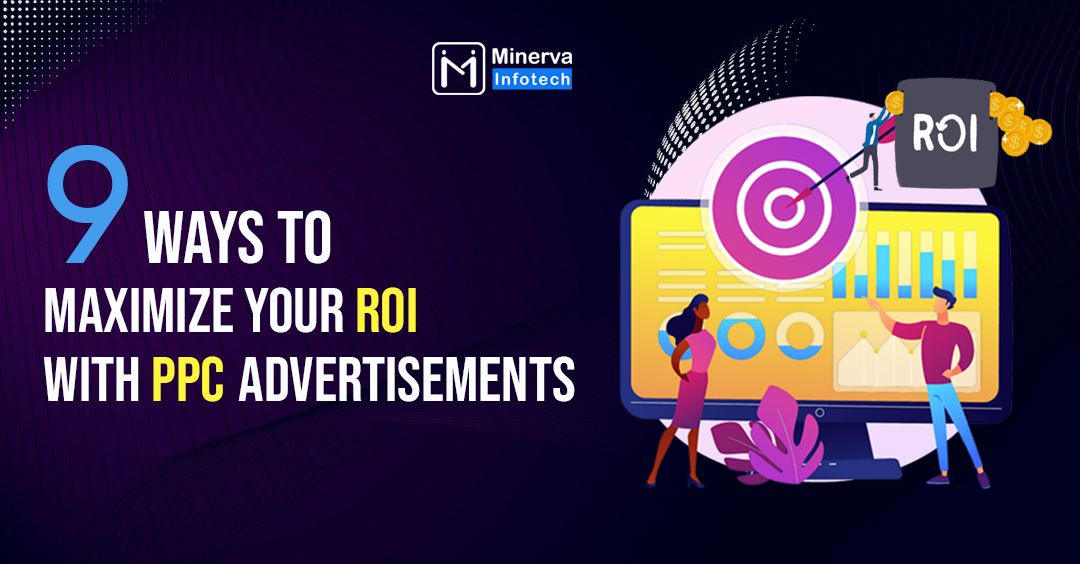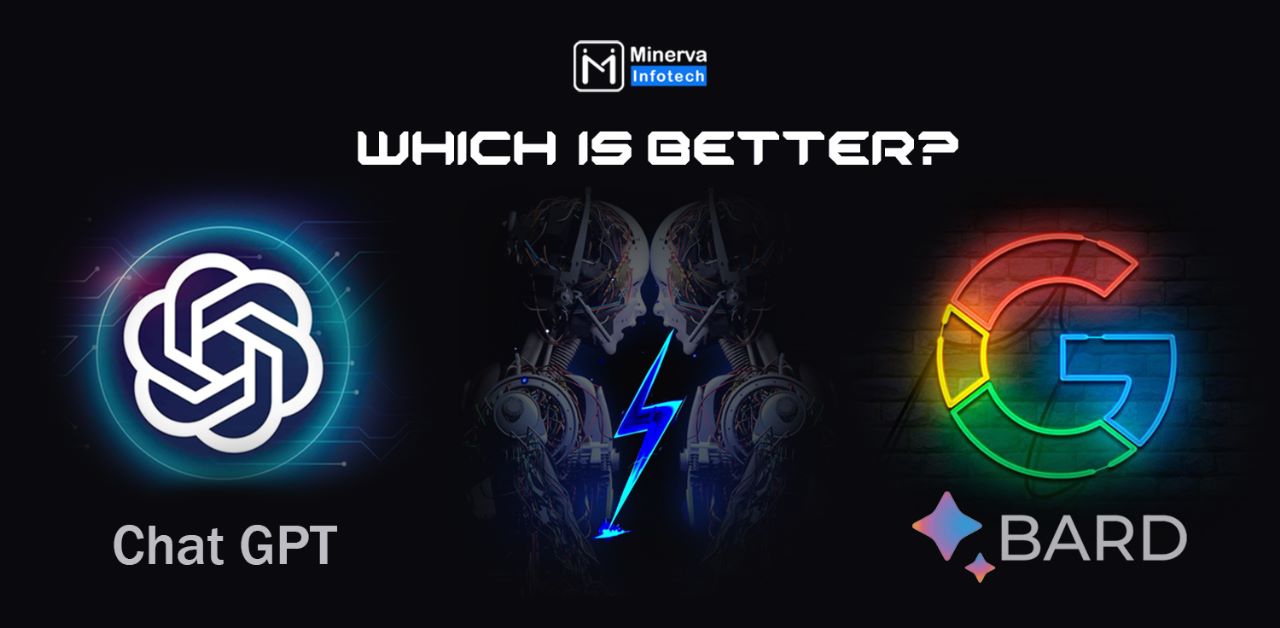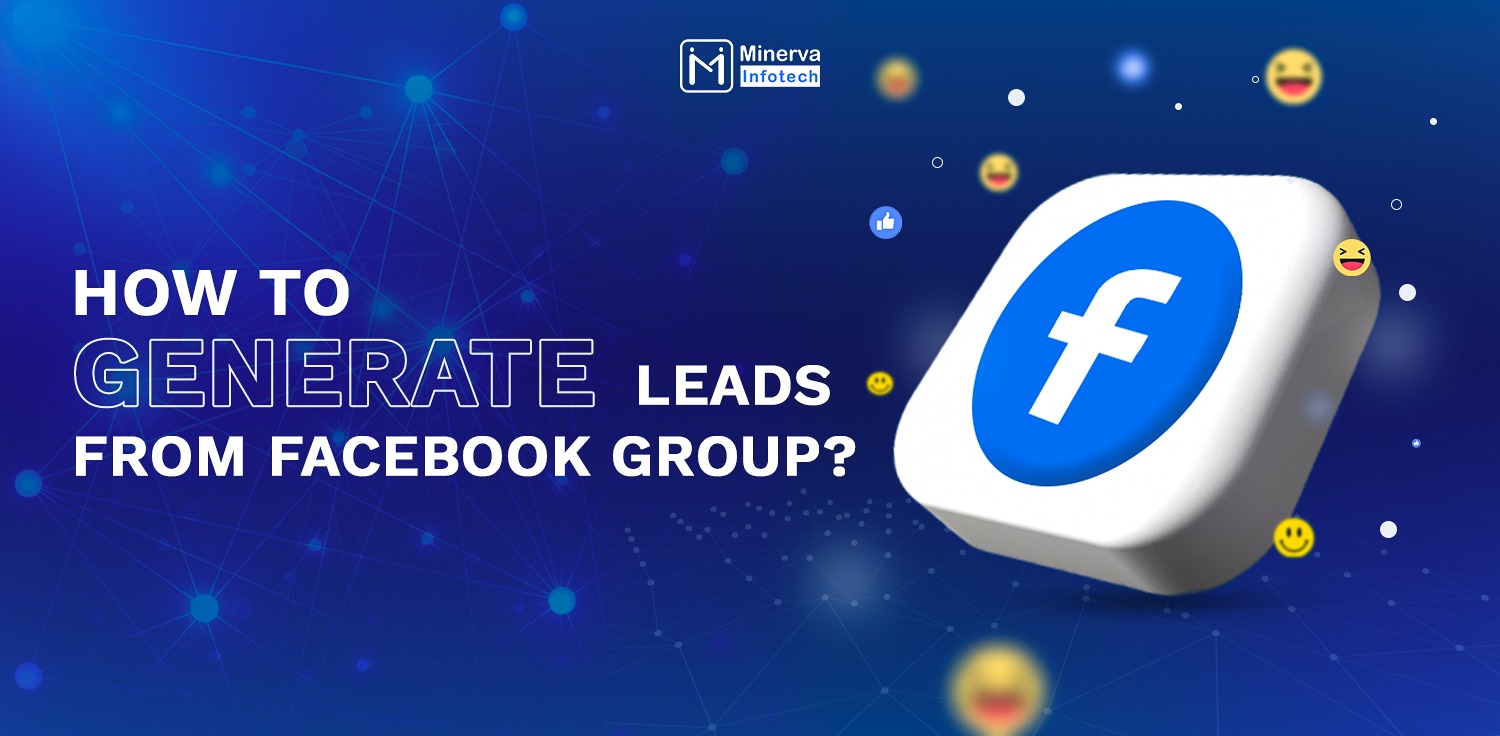Last Updated on March 13, 2023 by Minerva
Google Search Console was also known as Google Webmaster Tool.
Step 1:
First you need to visit the Google Search Console website and then click on the ‘Start Now’ button.
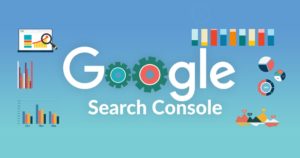
Step 2:
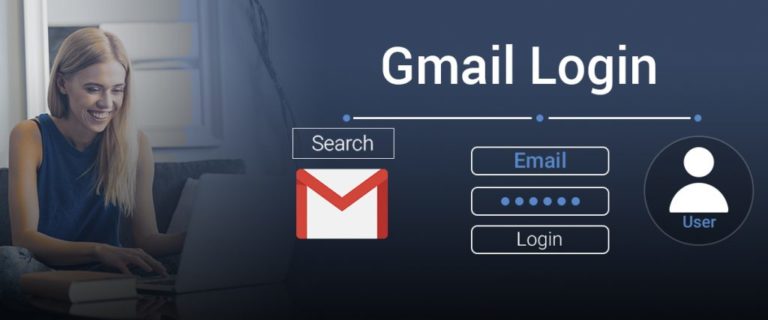
Next, you’ll need to sign in with your Google/Gmail account. Once you logged in, you’ll be asked to enter your website URL.
There are two methods for verification of the site: Domain Name or URL Prefix. The URL prefix method is recommended because it is more flexible.
Step 3:
After entering your website address in the Google Search Console setup wizard correctly, click on the ‘Continue’ button. Then you’ll be asked to verify ownership of your website.
There are several ways to do that, but the HTML tag method is recommended because it is the easiest one. You need to click on the HTML tag to expand it and then copy the code inside it.
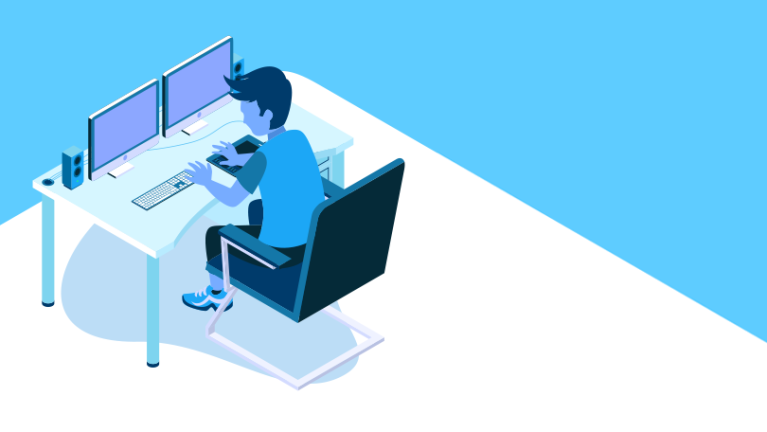
Then you need to add this Google site verification meta tag in WordPress, so Google can verify that you are the owner of the website. You can edit the header.php file in your WordPress theme and add the code just above the <body> tag. But it is not a recommended method because if you update or change your theme, then the HTML tag will disappear.
To add this HTML tag correctly you can use Insert Headers and Footers plugin.
Step 4:
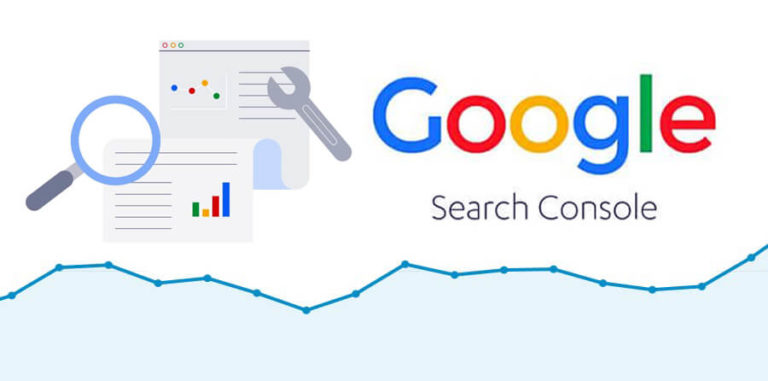
Click on the ‘Save’ button to store your changes. Now you can go back to Google Search Console settings and then click on the ‘Verify’ button.
Step 5:
Now Google Search Console will look for the HTML tag in your website code and then will show you a success message.
If you don’t see any success message, then you need to clear your cache to ensure that Google can fetch the latest version of your website.
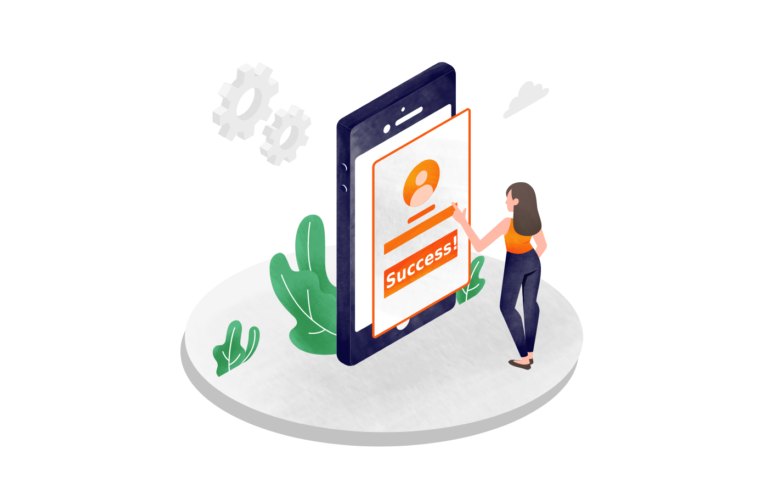
Step 6:
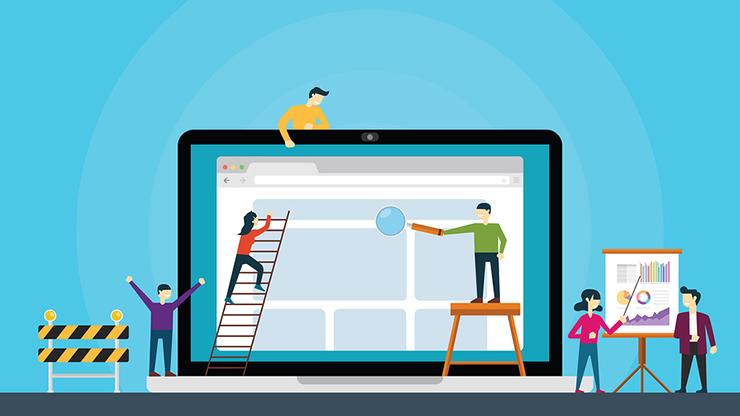
Now you have successfully added your site to the Google Search Console. So, you can click on the ‘Go to Property’ link to visit your Google Search Console dashboard and from here you can see your website’s performance reports.
Contact Us –
📞 Call – +91 8100 665964 (INDIA) | +1 720 738 1011 (US)
📧 Email – hello@minervainfotech.com
👨🏻💻 Skype – minervainfotech